User management
In the account settings, you can add/remove users and assign them user roles.
note: users that are registering in the register screen will NOT be linked to the same account! When users need to be added to the account the following steps should be followed.
Adding a new user
step 1: go to settings (top right menu)
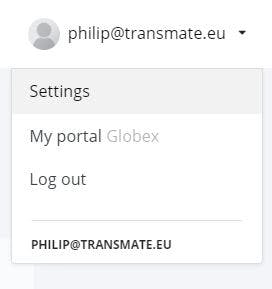
step 2: select users from the menu panel (only admin will see this)
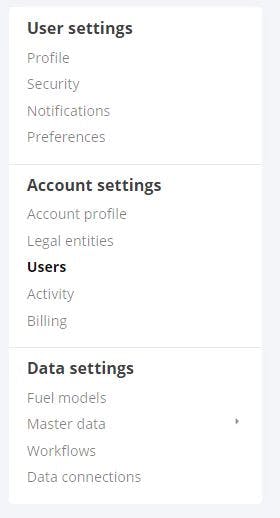
step 3: in the user overview page, click new user in the section footer
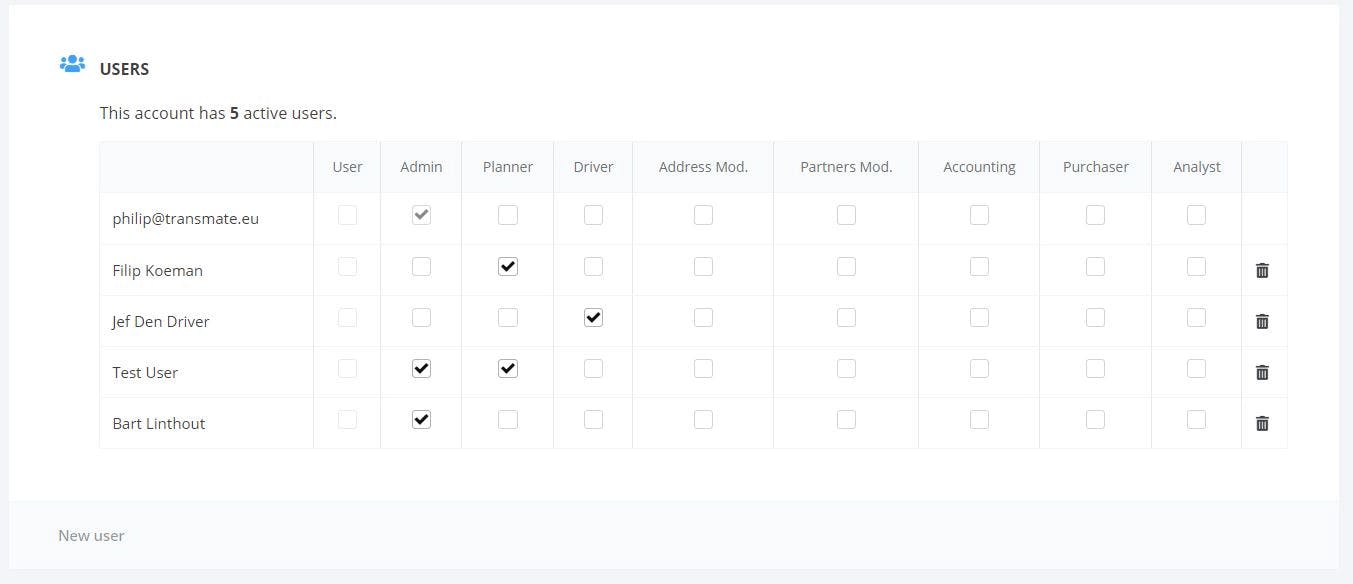
step 4: in the modal, fill out user details and email and hit save
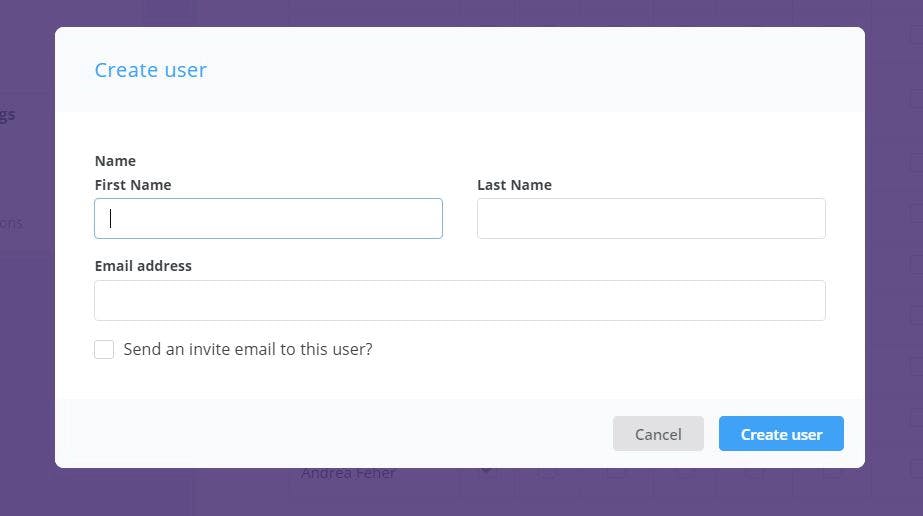
step 5: assign roles
click the check boxes to assign the roles.
Removing a user
step 1: go to settings (top right menu)
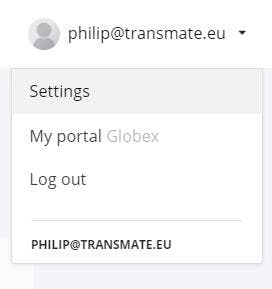
step 2: select users from the menu panel (only admin will see this)
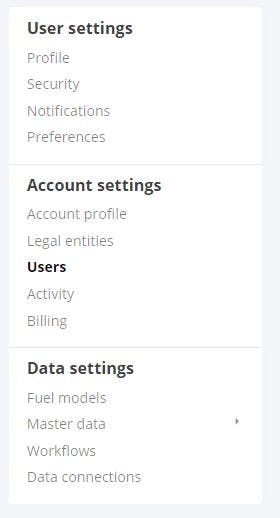
step 3: in the user overview page, click the bin icon on the right
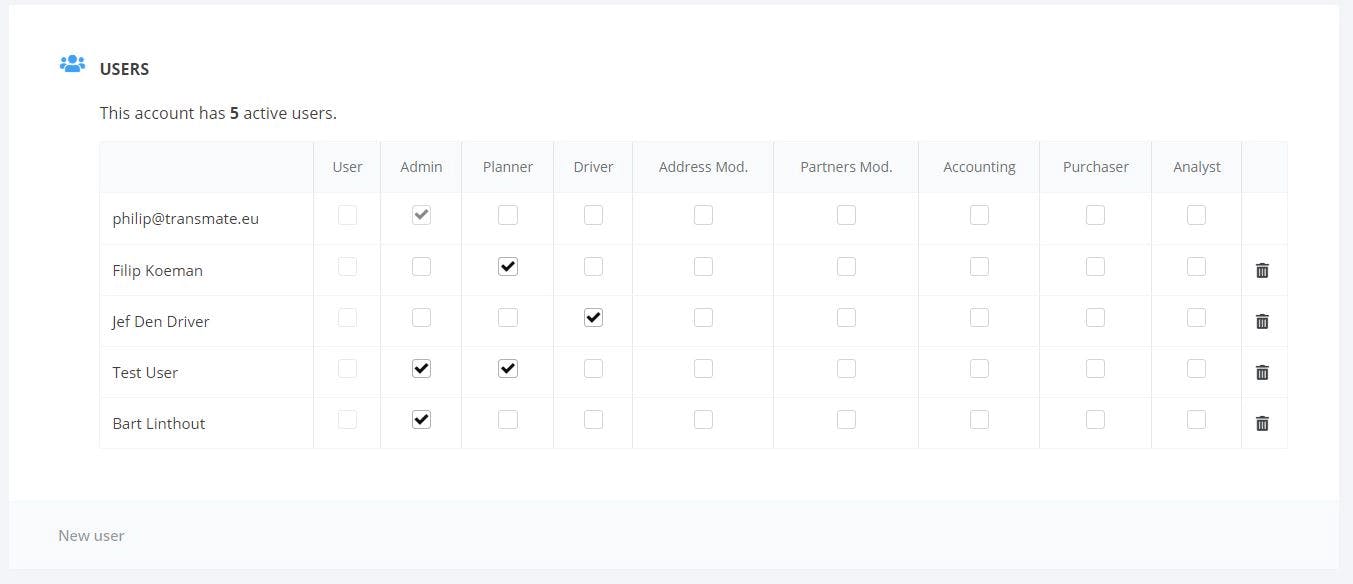
step 4: confirm delete